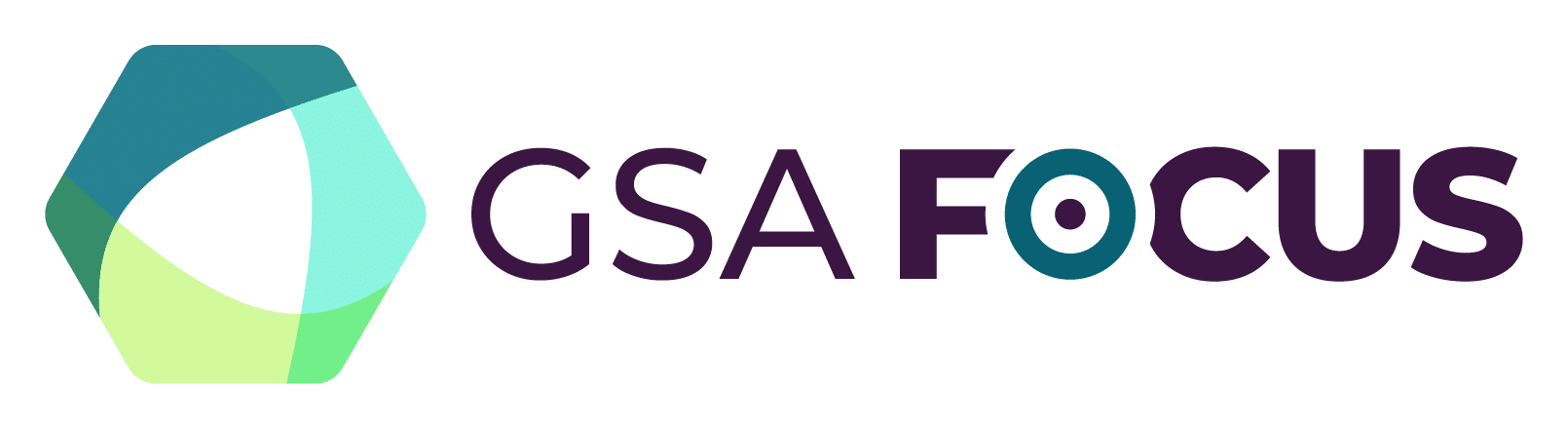To save a search for Contract Opportunities, you must be logged in to SAM.gov. Once logged in, follow these steps:
- Select “Contract Opportunities” from the drop-down menu next to the search bar on the home page.
- Enter your desired search term(s) or press the enter key.
- Enter all other search criteria using the filters in the left panel. You may use the “More Filters” option to modify which filters are available.
- Select the “Actions” menu at the top of the page, then select “Save.”
- Enter a name for the search in the “Saved Search Name” field and select the “Save” button. To view your saved searches, go to the “Saved Search” button on the search results page or navigate to the “Profile” section of your Workspace, then select “Saved Searches.”
To receive an email notification when your search has new results, select the “Actions” menu next to the title of the saved search, then select “Notify.” The system will send notifications daily on every day there are new results.
Each saved search displayed will include the specific search criteria and the name you provided when you saved the search. To execute the search, select the name of the saved search (name at the top of the saved search listing).