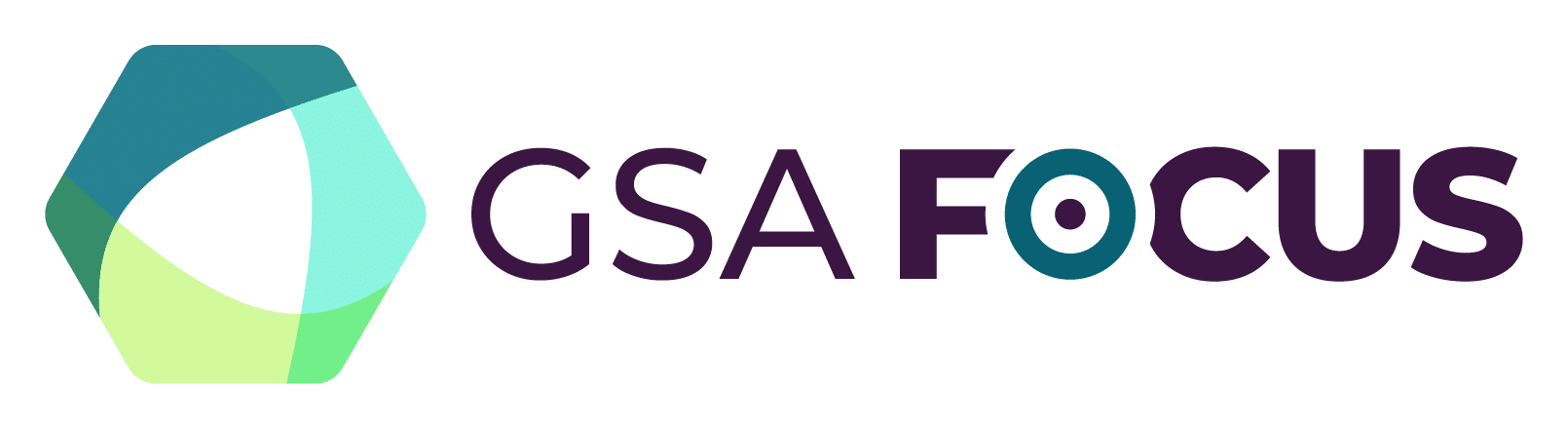You will notice when you make a change to an existing opportunity notice and repost it, it is displayed as “updated” in SAM.gov. This change allows you to make clarifications or corrections to the post without a formal solicitation amendment. See below for instructions on updating your posting for an amendment to a solicitation.
- To edit, go to your Workspace and locate the “Contract Opportunities” widget.
- Select the active notice you need to edit.
- Select edit to create a draft notice where you can edit the notice content.
- Update each section as required. You may delete attachments/links and add new attachments/links as needed.
- Once you’ve updated all pertinent fields and verified all entries, select “Publish” and confirm you are ready for the changes to be made public.
Note: if you want to change the solicitation type, for example from pre-solicitation to solicitation, you need to create a new opportunity. When you create the new opportunity and link it to the previous one, SAM. gov will automatically link the two notices and transfer the core data to the newest version. If contractors have signed up in SAM.gov to follow the solicitation, they will receive a notification whenever a change to the solicitation or attachments is issued.